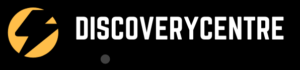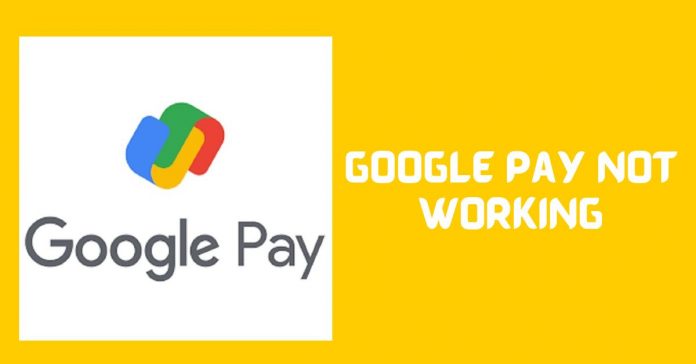If you are experiencing issues with Google Pay Not Working, learn simple hacks to fix errors and get it working again. We will provide you with effective solutions to troubleshoot and resolve any problems you may be facing with Google Pay.
Whether it’s not opening, payment failures, or other issues, these hacks will help you resolve the problem quickly and easily. From clearing the cache to updating your payment method, we have you covered. So, let’s get started and get your Google Pay back up and running smoothly.
Google Pay Not Working: Learn Simple Hacks to Fix Errors
If you’re facing issues with Google Pay not working, there could be several reasons for the problem. Here are some steps to help you diagnose and fix common Google Pay errors:
Clear Cache Build-Up in Google Pay
One common issue that can cause Google Pay not to work is a build-up of cache. To resolve this, open your device settings and navigate to the Apps section. Locate Google Pay and click on it. From there, select the option to clear the cache. This will remove any temporary data that may be causing issues with the app’s functionality.
Check for App Updates
Another potential solution is to check for app updates. Outdated versions of Google Pay may have compatibility issues that can prevent it from working correctly. Open the Google Play Store or the App Store on your phone, search for Google Pay, and see if there are any available updates. If so, install them to ensure you have the latest version of the app.
Ensure Your Phone Number Is Verified
It is essential to verify your phone number in Google Pay to avoid any issues. Open the Google Pay app and go to the settings menu. Look for the option to verify your phone number and follow the instructions provided. This will ensure that your number is correctly linked to your Google Pay account.
Verify NFC Settings
If you are using Google Pay for contactless payments, it is crucial to ensure that your NFC settings are correctly configured. Go to your phone’s settings, search for NFC, and make sure it is enabled. Additionally, check if there are any specific NFC settings within the Google Pay app that need to be activated.
Change Payment Default
If you have multiple payment methods linked to your Google Pay account, try changing the default one. Open the Google Pay app, go to the payment settings, and select a different default payment method. This can sometimes resolve issues related to payment processing.
Re-Add Credit Card
If you are experiencing issues with a specific credit card, try removing it from your Google Pay account and then re-adding it. Open the Google Pay app, go to the payment settings, and delete the problematic credit card. Afterward, add it back by following the instructions provided. This can refresh the card’s information and potentially fix any errors.
Make Sure Your Phone Is Connected to Data
Google Pay requires an internet connection to function correctly. Ensure that your phone is connected to a stable data network or Wi-Fi. Check if other apps or websites are working properly to confirm that the issue is specific to Google Pay.
Remove Case & Wallet
In some cases, the phone’s case or wallet may interfere with the NFC signal, preventing Google Pay from working correctly. Remove any cases or wallets from your phone and try using Google Pay again to see if that resolves the issue.
Updating Payment Information
| To fix issues with Google Pay not working, follow these simple hacks: |
| 1. Updating Payment Information: |
| – Go to the Payments Center in your Google Account. |
| – Take action on any errors or requests you see in the Payments Center. |
| – Verify your identity if required before making any purchases. |
| – Ensure your name, address, and payment information are up to date. |
| 2. Clear Cache Build-up in Google Pay: |
| – On your device, go to Settings > Apps. |
| – Locate and open the Google Pay application. |
| – Clear the cache to resolve issues. |
| 3. Check for App Updates: |
| – Make sure you have the latest version of Google Pay installed. |
| – Update the app if needed. |
| By following these simple steps, you can fix common errors and issues with Google Pay, ensuring smooth transactions and payments. |
Fixing Payment Issues
Google Pay Not Working: Learn Simple Hacks to Fix ErrorsCheck if the Payment Method is Up to DateTo help fix payment issues on Google Pay, start by checking if your payment method is up to date. Go to the Payments Center and take action on any errors or requests. It’s important to ensure that your name, address, and payment information are accurate and current. Ensure Sufficient Funds in AccountAnother common cause of Google Pay not working is not having enough funds in your account for the purchase. Before making a transaction, make sure that you have sufficient funds available. If you’re unsure, check your bank account balance. Contact Bank for Account ProblemsIf you’ve checked your payment method and have enough funds but are still experiencing issues, it’s recommended to contact your bank to see if there’s a problem with your account. They can provide further assistance and help resolve any account-related problems. |
Reinstalling Google Pay
When it comes to fixing Google Pay errors, there are a few simple hacks that you can try. One common issue is when Google Pay is not opening. In this case, clearing the cache of the app can often resolve the issue. To do this, go to your device settings, scroll down to the Apps section, locate Google Pay, and click on it.
Another common problem is when Google Pay keeps failing. To address this issue, check if your payment method is up to date and ensure that you have enough money in your account for the purchase. If you’re still having issues, contact your bank for further assistance.
Finally, if all else fails, you can try uninstalling and then reinstalling Google Pay on your device. However, keep in mind that this may delete any saved payment information, so make sure to have that information backed up before proceeding.
Additional Tips And Tricks
|
Frequently Asked Questions Of Google Pay Not Working: Learn Simple Hacks To Fix Errors
How Do I Fix the Google Pay Problem?
To fix Google Pay problems, follow these steps:
1. Go to the payments center and address any errors or requests there.
2. Verify your identity if necessary by ensuring your name, address, and payment information are up to date.
3. Make sure your payment method is up to date and has enough funds.
4. Clear the cache of the Google Pay app on your device.
5. If all else fails, contact your bank or Google support for further assistance.
Why Does Google Pay to Keep Failing?
Google Pay may keep failing due to outdated payment information or insufficient funds. To fix this, update your payment method and ensure you have enough money in your account. If issues persist, contact your bank for assistance. Clearing the cache on your device can also help resolve any Google Pay issues.
Why My Google Pay Is Not Opening?
Is Google Pay not opening? Clear the cache in the Google Pay app to resolve the issue. Open your device settings, go to Apps, find Google Pay, and clear the cache.
How Do I Clear Cache On Google Pay?
To clear the cache on Google Pay, open your device’s settings, go to the Apps section, locate and select Google Pay, and tap on the Clear Cache option.
Faq 1: Why Is Google Pay Not Working On My Phone?
The most common cause of Google Pay not working on your phone is a cache build-up. Try clearing the cache in your device settings to resolve the issue.
Faq 2: How Do I Fix Payment Issues On Google Pay?
If you’re experiencing payment issues on Google Pay, ensure that your payment method is up to date and that you have enough funds in your account. If the issue persists, contact your bank to determine if there’s a problem with your account.
Faq 3: What Should I Do If Google Pay Keeps Failing?
If Google Pay keeps failing, try updating your payment information in the Payments Center and attempt the transaction again. If the issue persists, contact your bank to rule out any issues with your account.
Faq 4: How Do I Clear The Cache On Google Pay?
To clear the cache on Google Pay, go to your device settings, find the Apps section, locate Google Pay, and clear its cache. This can help resolve various issues with the app.
Conclusion
If you are facing issues with Google Pay not working, there are simple hacks that can help you fix these errors. Firstly, make sure to go to the payments center and take action on any errors or requests. Verify your identity and ensure that your name, address, and payment information are up to date.
If the problem persists, check if your payment method is up to date and if you have enough funds in your account. Clearing the cache build-up in GPay can also resolve the issue, regardless of whether you are using an Android or iPhone.
Additionally, you can uninstall and reinstall Google Pay to troubleshoot any problems. It might also help to check for app updates, ensure your phone number is connected, and clear the cache. By following these simple hacks, you can easily fix errors with Google Pay and enjoy a seamless payment experience.