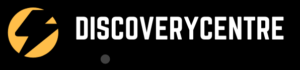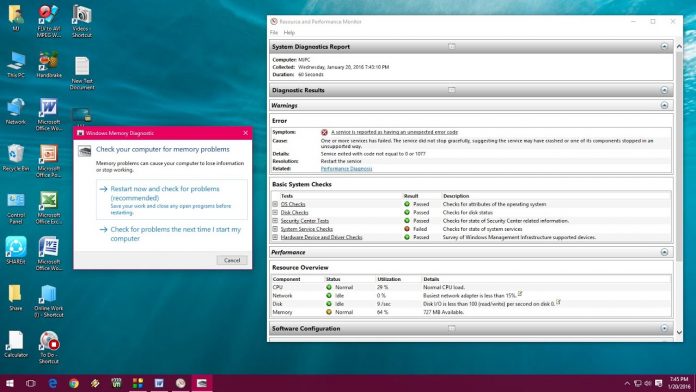As a laptop user, it’s crucial to monitor the health and performance of your device regularly. By diagnosing potential issues, you can prevent major problems and ensure smooth operations. Let’s explore some effective methods to check your laptop for problems.
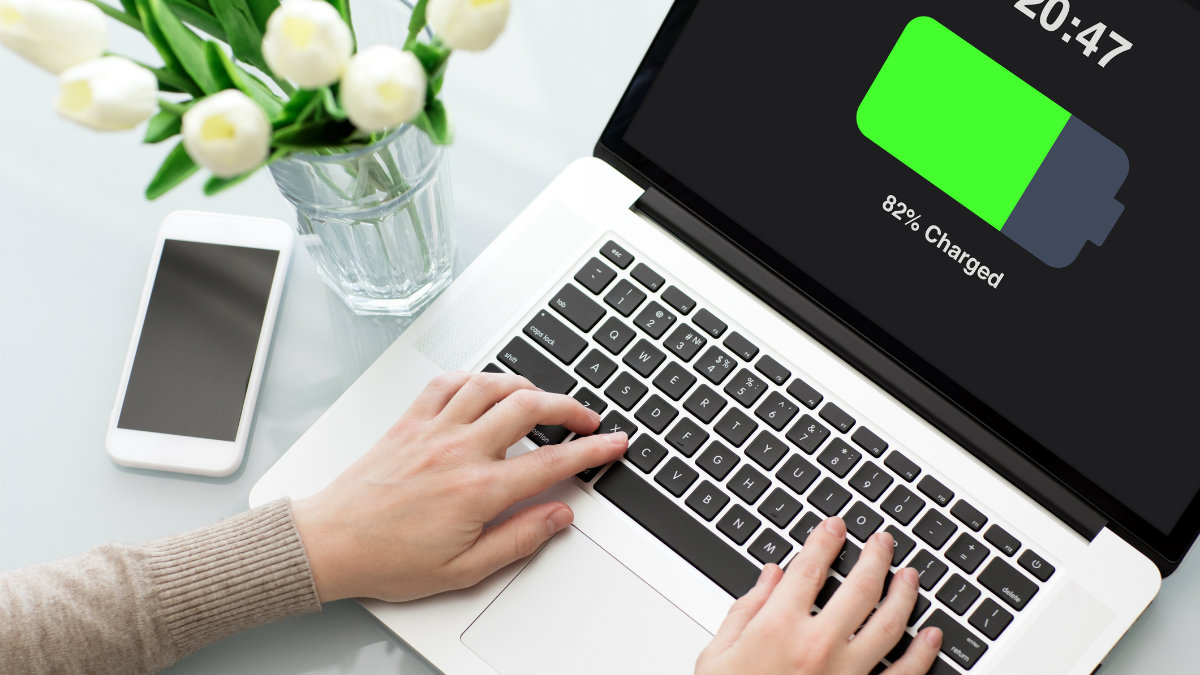
Credit: www.komando.com
Hardware Diagnostics
One of the primary steps in identifying laptop issues involves conducting hardware diagnostics. This process entails examining the physical components of your device for any irregularities or malfunctions. Here’s how you can perform hardware diagnostics on your laptop:
Windows Memory Diagnostic Tool
To begin, you can utilize the Windows Memory Diagnostic tool. This built-in feature can help you identify memory-related problems by running comprehensive tests. Simply follow these steps to access the tool:
- Press the Windows key + R keys to open the command box.
- Type in ‘mdsched.exe’ and press ‘OK’.
- Follow the on-screen instructions to run the memory diagnostic tool.
Check Disk Utility
Another valuable tool is the Check Disk utility, which allows you to scan and fix file system errors and bad sectors on your hard drive. Here’s how you can run Check Disk on your laptop:
- Click Start and then click My Computer.
- Right-click the drive you want to check and select Properties.
- Click on the Tools tab, then click Check under error checking.
- Click the Start button to initiate the scanning process.
Software Diagnostics
In addition to hardware diagnostics, it’s essential to assess your laptop’s software functionality. This includes checking for system errors, malware infections, and performance issues. Let’s explore a few methods for conducting software diagnostics:
System File Checker
The System File Checker (SFC) tool is designed to scan and repair corrupted system files. Here’s how you can run System File Checker on your laptop:
- Open Command Prompt as an administrator.
- Type ‘SFC /scannow’ and press Enter to initiate the scanning process.
- Wait for the scan to complete and follow any prompts to repair the detected issues.
Performance Monitoring
Monitoring your laptop’s performance on a regular basis can provide valuable insights into potential problems. You can use the built-in Performance Monitor tool in Windows to track various system metrics. Here are some key areas to monitor:
- CPU and memory usage
- Graphics display performance
- Boot time and system responsiveness
Third-Party Diagnostics Tools
Apart from the built-in diagnostics tools, there are several third-party software options available for comprehensive system analysis. Dedicated hard drive analysis software like Seatools or WD Data Lifeguard can be used to test your hard drive for potential issues.
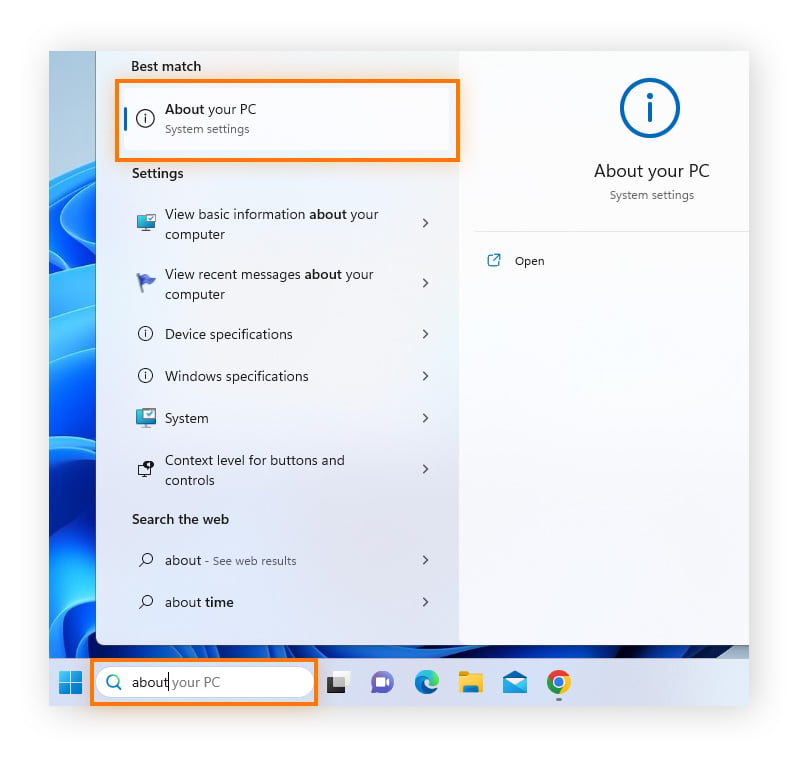
Credit: www.avast.com
Frequently Asked Questions For How Can I Check My Laptop For Problem?
How Do I Run A Diagnostic Test On My Laptop?
To run a diagnostic test on your laptop, follow these steps: 1. Press the Windows key + R to open the command box. 2. Type ‘mdsched. exe’ and press ‘OK’. 3. A window will appear to check for memory issues. 4.
Choose to check the problem immediately or next time you start the laptop. 5. Alternatively, you can use built-in Windows tools like System File Checker or Error Checking to scan for problems. By following these steps, you can easily diagnose and identify any issues with your laptop.
How Do You Diagnose A Laptop Problem?
To diagnose a laptop problem, press the Windows key + R keys to open the command box. Type ‘mdsched. exe’ and press ‘OK’. This will check for memory issues and prompt you to check the problem immediately or after the next laptop restart.
You can also run a system file checker utility by typing SFC /scannow in the command prompt window to check and repair Windows system files if needed. Additionally, you can perform a check disk by right-clicking the drive, selecting Properties, clicking on the Tools tab, and clicking Check under error checking.
How Do I Scan My Laptop For Problems?
To scan your laptop for problems, run a system file checker by typing ‘SFC /scannow’ in the command prompt and pressing Enter. Check disk errors by right-clicking the drive in My Computer, selecting Properties, then clicking on Tools and choosing Check under error checking.
How Do I Check For Errors On My Laptop?
To check for errors on your laptop, you can run the Windows Memory Diagnostic tool by pressing the Windows key + R and entering ‘mdsched. exe’. Another method is to use the System File Checker utility by typing ‘SFC /scannow’ in the command prompt.
You can also perform a disk check by right-clicking on the drive, selecting Properties, and clicking on the Tools tab. Then, click ‘Check’ under error checking to start the process.
Conclusion
Regularly checking your laptop for problems is essential for maintaining optimal performance and preventing potential issues. By utilizing built-in and third-party diagnostics tools, you can ensure the health and longevity of your laptop.
Taking proactive measures to diagnose and address any hardware or software problems can ultimately save you time and money, while also enhancing your overall computing experience.