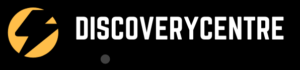AirPods are a popular choice for wireless earbuds, but like all technology, they can experience problems. One common issue that users have reported is a muffled sound coming from the AirPods. If you’re experiencing AirPods Sound Muffled problem, don’t worry – there are several steps you can take to fix it.
Why Do My AirPods Sound Muffled?
There are several reasons why your AirPods may sound muffled:
- Debris in the earbuds: Earwax or other debris can accumulate in the earbuds and block the speaker grills, causing the sound to be muffled. Cleaning the earbuds with a soft-bristled brush or compressed air can help to remove any debris.
- Low volume: If the volume on your device or the AirPods themselves is low, the sound may be muffled. Make sure to adjust the volume accordingly.
- EQ settings: The equalization (EQ) settings on your device can affect the sound quality of your AirPods. Check your EQ settings and make sure they are set to your preference.
- Poor fit: If the AirPods are not properly inserted in your ears, the sound may be muffled. Make sure to adjust the position of the AirPods or switch to a different size ear tip to improve the fit.
- Software bugs or issues: Occasionally, there may be a software bug or issue that causes the muffled sound. Check for any updates available for your device or AirPods and apply them.
- Damaged AirPods: If your AirPods have been dropped or exposed to water, the sound may be muffled due to internal damage. It’s best to contact Apple support for further assistance.

How To Fix The AirPods Sound Muffled Problem?
Clean the AirPods
The first step in troubleshooting muffled sound from the AirPods is to make sure that the earbuds and microphone are clean and free of any debris. Use a soft-bristled brush or compressed air to gently clean the earbuds and microphone. This simple step can often fix the problem.
Check the Volume
Make sure that the volume on your device is turned up and that the volume on the AirPods is also turned up. Sometimes, the volume may be set too low, which can cause the sound to be muffled.
Check the EQ Settings
The EQ (equalizer) settings on your device can also affect the sound quality of the AirPods. Make sure that the EQ settings are set to the default settings. If you’ve made changes to the EQ settings, try resetting them to the default settings and see if that improves the sound quality.
Reset the AirPods
If the problem persists, try resetting the AirPods. Remove both AirPods from your ears and then place them in the charging case. Close the lid and wait for 15 seconds. Then open the lid and put the AirPods back in your ears. This will reset the AirPods and can often fix the problem.
Try Switching Between Left and Right Ears
Sometimes, a specific earbud may have a malfunction or a problem. Try switching between ears to identify if the problem is with the specific earbud or the device.
Connect to Different Devices
Try connecting the AirPods to a different device to see if the problem is with the device or the AirPods. If the sound quality is better on a different device, the problem may be with the first device.
Update the Firmware
Make sure that your AirPods are running the latest firmware. To check, connect your AirPods to your device and then go to the “Settings” app. Tap “General,” then tap “About.” Look for the “AirPods Firmware Version.” If a new update is available, install it and see if that improves the sound quality.
Contact Apple Support
If none of the above solutions work, contact Apple support for further assistance. They can help troubleshoot the problem and may be able to offer a solution.
Check the AirPods Pro Transparency mode
If you are using AirPods Pro and experiencing muffled sound, make sure to check the Transparency mode. The Transparency mode allows you to hear the surrounding sounds while using the AirPods. If this mode is on, it may cause the sound to be muffled. To turn off the Transparency mode, press and hold the force sensor on the stem of the AirPods Pro until the LED light blinks white.
Check the AirPods fit
Ensure that your AirPods are properly inserted in your ears. A poor fit can cause the sound to be muffled. Try adjusting the position of the AirPods in your ears or switching to a different size ear tip to improve the fit.
Check for any software bugs or issues
Occasionally, there may be a software bug or issue that causes the muffled sound. Check if there are any updates available for your device or AirPods and apply them. Also, make sure your device and AirPods are running the latest firmware version.
FAQ
Q: Why is the sound from my AirPods muffled?
A: The sound from the AirPods may be muffled due to a variety of factors such as debris in the earbuds, low volume, EQ settings, or a poor fit. It’s also possible that there’s a software bug or issue that causes the muffled sound.
Q: How do I clean my AirPods?
A: To clean your AirPods, use a soft-bristled brush or compressed air to gently clean the earbuds and microphone. Avoid getting moisture in the openings, and avoid using sharp or abrasive materials.
Q: How can I check the volume on my AirPods?
A: To check the volume on your AirPods, make sure that the volume on your device is turned up and that the volume on the AirPods is also turned up. You can also use the volume buttons on your device or the volume control on the AirPods themselves to adjust the volume.
Q: How do I reset my AirPods?
A: To reset your AirPods, remove both AirPods from your ears and then place them in the charging case. Close the lid and wait for 15 seconds. Then open the lid and put the AirPods back in your ears.
Q: How do I check the firmware version of my AirPods?
A: To check the firmware version of your AirPods, connect your AirPods to your device and then go to the “Settings” app. Tap “General,” then tap “About.” Look for the “AirPods Firmware Version.”
Q: How do I turn off Transparency mode on AirPods Pro?
A: To turn off Transparency mode on AirPods Pro, press and hold the force sensor on the stem of the AirPods Pro until the LED light blinks white.
Q: What should I do if none of the above solutions work?
A: If none of the above solutions work, it’s best to contact Apple support for further assistance. They can help troubleshoot the problem and may be able to offer a solution.
Conclusion:
a muffled sound from the AirPods can be a frustrating problem to deal with, but it’s typically an easy problem to fix. By following the above tips and troubleshooting steps, you can improve the sound quality and enjoy your music or podcasts again. If the problem persists, it’s best to contact Apple support for further assistance.
Read More Articles